
Open up your blog post that you created earlier. It is under the Posting tab, EDIT POSTS or go to Dashboard and edit posts from there.
Go to The ADD IMAGE button and you will be presented with an option to either browse your hard disk for an image that is physically on the machine where you are sitting, or you can use a URL to display a picture that is somewhere on the internet i.e. not on your PC.
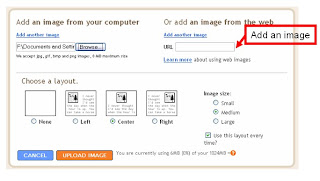 If you go to http://flickr.com you should find an image you can use. For example, under my Flickr blog at http://flickr.com/silkcharm you will find...
If you go to http://flickr.com you should find an image you can use. For example, under my Flickr blog at http://flickr.com/silkcharm you will find... http://flickr.com/photo_zoom.gne?id=750098094&context=set-72157600705403328&size=o
http://flickr.com/photo_zoom.gne?id=750098094&context=set-72157600705403328&size=o...which a "photo" of my crashed limousine in Second Life (long story, don't ask). Click Upload image and the picture will now be at the top of your blog post. I find the easiest way to move the picture down is to Copy and Paste (EDIT menu).
Technorati Tags:




No comments:
Post a Comment